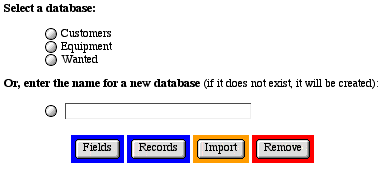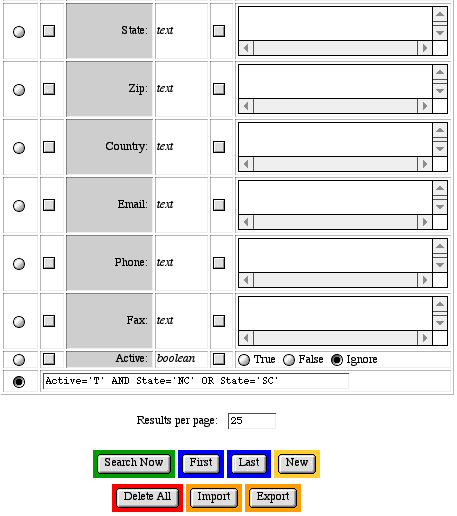Locating Records in the Admin with an Advanced Search
Introduction
The search screen of the database administration interface
allows you to search for data in specific fields and order results.
You may use an advanced string search in the administration interface
by adding the advancedSearch parameter to the mgiEditDatabase
tag.
MGI Tags
Steps
- Create a database administration page in a text editor.
- Insert the mgiEditDatabase tag and advancedSearch parameter.
- Save the database administration page.
- FTP the database administration page to the web server running
MGI.
- View the database administration page in a web browser.
- Select a database.
- Enter an advanced search.
Step 1: Create a database administration page in a text editor.
- Create a new page in a text editing program to display the
web-based, database administration interface.
Step 2: Insert the mgiEditDatabase tag and advancedSearch
parameter.
- On the database administration page, enter the mgiEditDatabase
tag and set the advancedSearch parameter to "On".
<mgiEditDatabase advancedSearch="On">
Step 3: Save the database administration page.
- Save the database administration page and name it "dbadmin.mgi".
Step 4: FTP the database administration page to the web server
running MGI.
- Upload the database administration page (dbadmin.mgi) from
your local computer to the web server using an FTP program.
Step 5: View the database administration page in a web browser.
- View the database administration page (dbadmin.mgi) in a
browser. The first screen of the web-based, administration interface
is displayed.
Step 6: Select a database.
- Below "Select a database", click the radio button
beside the database you wish to search and click the "Records"
button. The search screen of the record administration interface
displays.
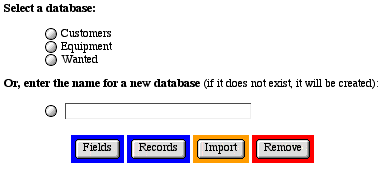
Step 7: Enter an advanced search.
- In the search screen of the record administration interface,
a blank field appears at the bottom of the field list. To perform
advanced searches, select the radio button beside this field
and enter advanced search strings, then click the "Search
Now" button to view search results.
-
- Advanced search strings should contain field name and search
criteria in the format keyFieldName='criteria'. Valid
operators are "=" (equals), ">" (greater
than), "<" (less than), ">=" (greater
than and equal to), and "<=" (less than and equal
to). Field name and search criteria pairs should be separated
by the search operator "AND", "OR", or "NOT".
To order the results from a search string, include the order
by field in the format ORDER BY keyFieldName. By default,
search results are in asending order (ASC). To reverse the order
of results in a search string, specify descending order by including
DESC after the ORDER BY field. You may not enter quotes ("")
in the value of the search string parameter. The following are
example search strings:
searchString="LastName='J*' OR LastName='L'
AND Registration='Yes' ORDER BY CustID DESC"
searchString="FirstName='Ken' AND NOT LastName='Barker'
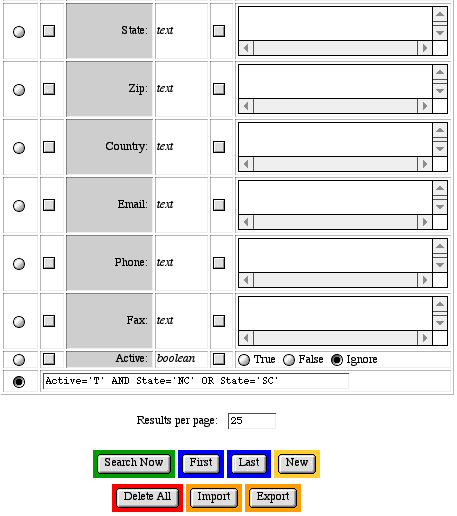
Comments and Notes
The mgiEditDatabase tag gives you and anyone who views the
page in a web browser access to modify databases. Keep your databases
secure by password-protecting
the database administration page with an mgiAuthenticate
or mgiAuthenticateDB
tag.
|