The mgiSendMail Tag
Tag Behavior
Use the mgiSendMail tag to send a formatted email including
attachments from the server.
Tag Syntax
The mgiSendMail tag has two modes. Each mode has different
required and optional parameters. The modes of mgiSendMail are:
- sendMail - Sends a formatted email.
- admin - Creates a web-based interface to manage failed
mail.
SendMail Mode
The sendMail mode of the mgiSendMail tag has a beginning tag
with three required parameters and eleven optional parameters,
a body, and an end tag. The tag form is:
<mgiSendMail mode="sendMail" to="Email Address"
from="Email Address" fromname="Name" cc="Email Address" bcc="Email Address"
replyTo="Email Address" gmtOffset="Hours"
subject="Title" mailServer="SMTP Server"
attachmentData="Data" attachmentFileLocation="File Path"
sendAsHTML="Yes/No" headerName="Name" headerValue="Value">
MGI Tags, Formatted Text and HTML (when sendAsHTML is set to "Yes")
</mgiSendMail>
Required Parameters:
- to - The to parameter is the email recipient's email
address or a comma delimited list of email addresses for multiple
recipients. The to value must be a valid email format. Multiple
"to" parameters may also be included in one mgiSendMail
tag.
- from - The from parameter is the sender's email address.
The from value must be a valid email format.
- mailServer - The mailServer is the outgoing SMTP server
that is used to send the email. A global outgoing mail server
can be enabled by default or always in the region preferences
for your domain. If you do not have access to the region preferences
for your domain, contact the server administrator. If a global
mail server is enabled as "always", then the mail server
preference always overrides the mailServer parameter in your
region.
Optional Parameters:
- mode - The mode is the function of the mgiSendMail
tag. In "sendMail" mode, the mgiSendMail tag
sends a formatted email. "SendMail" is the default
mode of the mgiSendMail tag.
- fromname - The fromname parameter is the name of the email sender associated with the "from" email address.
- cc - The cc parameter is the email address or comma
delimited list of email addresses for multiple carbon copy recipients.
Multiple "cc" parameters may also be included in one
mgiSendMail tag.
- bcc - The bcc parameter is the email address or comma
delimited list of email addresses for multiple blind carbon copy
recipents. Blind carbon copy addresses do not appear in the email
header. Multiple "bcc" parameters may also be included
in one mgiSendMail tag.
- replyTo - The replyTo parameter is the email addresses
where recipient email replies are sent. If a replyTo address
is supplied, the address must be in a valid email format.
- subject - The subject is the title of the email. The
default subject is blank.
- gmtOffset - The gmtOffset is the whole or half number
of hours the time of the email is offset from Greenwich Mean
Time preceeded by a positive (+) or negative (-) sign (e.g.,
"+5" or "-3.5"). Only half hours may be entered.
Other tenths of an hour may not be entered. When the GMTOffset
parameter is not present, the local time of the server is sent.
A global GMTOffset can be enabled in the region preferences for
your domain. If you do not have access to the region preferences
for your domain, contact the server administrator. Including
a gmtOffset parameter overrides the gmtOffset in the region preferences.
- attachmentData - The attachmentData is a byte stream
of data that is sent as an attachment to the email. Multiple
"attachmentData" parameters can be included in one
mgiSendMail tag.
- attachmentFileLocation - The attachmentFileLocation
is the relative path to the file that is attached to the email.
Multiple "attachmentFileLocation" parameters can be
included in one mgiSendMail tag.
- sendAsHTML - The sendAsHTML parameter determines whether
the body of the mgiSendMail tag is sent as HTML or plain text.
If the value of the sendAsHTML parameter is "Yes",
then the body of the mgiSendMail tag is sent as HTML and can
be read as HTML by HTML-enabled email clients. If the value of
the sendAsHTML parameter is "No", then the body
of the mgiSendMail tag is sent as plain text (even if the body
includes HTML tags). The default value is "No". Note:
the sendAsHTML parameter is ignored if the headerName and headerContent
parameters are included.
- headerName - The headerName is the name of the email
header attribute (e.g., "Content-Type"). Multiple headerName
and headerValue pairs are allowed.
- headerValue- The headerValue is the name of the value
of the header attribute (e.g., "text/plain; charset=US-ASCII").
Multiple headerName and headerValue pairs are allowed.
Admin Mode
The admin mode of the mgiSendMail tag has a beginning tag
with one required parameter and one optional parameter, a body,
and an end tag. The tag form is:
<mgiSendMail mode="admin" displayLimit="Integer">
</mgiSendMail>
Required Parameters:
- mode - The mode is the function of the mgiSendMail
tag. In "admin" mode, the mgiSendMail tag creates
a web-based interface that allows you to manage failed emails
from the sendMail mode of mgiSendMail.
Optional Parameters:
- displayLimit - The displayLimit is the maximum number
of emails displayed per screen in the administration interface.
The default value is 10. The maximum value of the displayLimit
parameter is 50.
Example Usage and Output
SendMail Mode
<mgiSendMail to="info@domain.com" from="webmaster@domain.com"
subject="Information Request" mailServer="mail.isp.com"
replyTo="sales@domain.com">
Information Request
*******************
Name: <mgiPostArgument name="Name">
Phone: <mgiPostArgument name="Phone">
Email: <mgiPostArgument name="Email">
</mgiSendMail>
The mgiSendMail tag in this example is used to send a formatted
email from a form submission. When the email is received at "info@domain.com",
it will be in the following format:
Information Request
*******************
Name: Jane Lowe
Phone: (472) 234-7331
Email: jlowe@aol.com
SendMail Mode - Send As HTML
<mgiSendMail to="post@list.domain.com" from="info@domain.com"
subject="MUG July Newsletter" mailServer="mail.domain.com"
sendAsHTML="Yes">
<html>
<head>
<title>MUG July Newsletter</title>
</head>
<body>
<H3 align="center">MUG July Newsletter</H3>
<p><font color="red"><b>July 4th Celebration</b></font>
<p>The MUG July 4th celebration will be held at Pullen Park
from 1 PM until 7 PM. A van will transport members to the
fair grounds for fireworks at 9 PM. Call Jerry at
555-1122 for more information or reservations
<p><b>Elections</b>
<p>This year's elections will be held at our monthly
meeting on 15th July. Submit your nominations by 5 PM on
10th July to <a href="mailto:karen@domain.com">Karen</a>.
</body>
</html>
</mgiSendMail>
This mgiSendMail tag in this example sends an email formatted
with HTML tags. Any email client that has an HTML reader will
display the email as HTML. If the email client does not have
an HTML reader, the email will be displayed as plain text (including
the HTML tags). The following is an example of an HTML display
in an email client.
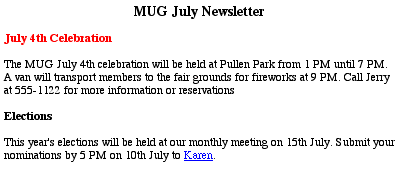
Admin Mode
<mgiSendMail mode="admin" displayLimit="25">
</mgiSendMail>
When you access a page with the mgiSendMail tag in admin mode,
a database of failed emails displays.

To resend the failed email without modifications, click the
"Send" button. To delete the email, click the "Delete"
button. To modify the email before it is re-sent, click the "Edit"
button. The edit screen displays the following with the full
text of the email message shown under "Message Text:"
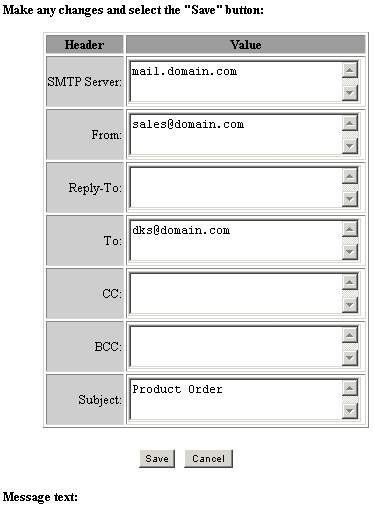
Modify the SMTP Server, From, Reply-To, To, CC, BCC, or Subject
Fields and click the "Save" button. Clicking the Save
or Delete button returns you to the original admin interface.
To re-send the modified email, click the "Send" button.
Suggested Usage
- Form Processing
- Dynamic Emails
- Online Listserv Registration
|